5 Lighting Tips for Realistic 3D Renders
Explore essential lighting techniques for realistic 3D renders, including global illumination, light sources, and shadow adjustments.
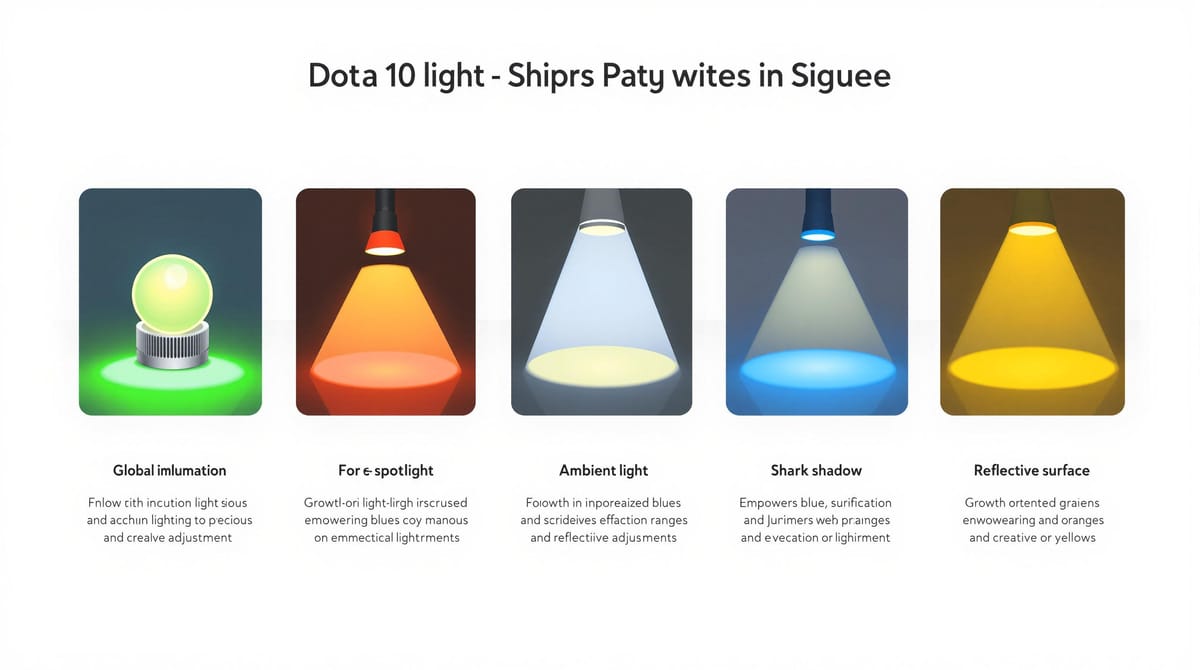
Lighting is the backbone of realistic 3D renders. To achieve lifelike results, focus on these five key techniques:
- Global Illumination (GI): Mimics real-world light bounces for natural lighting. Use settings like bounce depth (3–4), 500+ samples, and caustics for reflective materials.
- Choose the Right Light Sources: Use area lights for soft shadows, IES lights for real-world patterns, and layer lights (main, fill, rim, ambient) for depth.
- Light Spill Effects: Adjust falloff and light radius for smooth, natural light spread.
- HDR Environment Maps: Use HDR maps to simulate realistic lighting and shadows. Rotate maps to control light direction.
- Shadows and Reflections: Use soft shadows and refine reflectivity levels to match materials. Add imperfections for a realistic touch.
Understanding Lighting & Improving your 3D Renders
1. Set Up Global Illumination
Global illumination (GI) calculates how light interacts within a 3D scene, accounting for both direct and indirect light bounces. This creates natural variations in lighting that basic setups can't achieve.
Here are some recommended starting settings:
- Bounce depth: Set it to 3–4 for interior scenes.
- Samples: Use at least 500 samples for test renders to reduce noise.
- Caustics: Enable for glass and metallic materials to capture light reflections accurately.
- Light intensity multiplier: Start with a value of 1.0 and adjust as needed.
Pay attention to how materials interact with light. Reflective surfaces will bounce more light, while matte finishes diffuse it, creating effects like color bleeding and natural light falloff.
For interior scenes, consider these additional adjustments:
- Portal lights: Place them near windows to guide light sampling effectively.
- Light probe density: Increase density in darker areas to improve accuracy.
- Ambient occlusion: Turn this on to enhance subtle contact shadows.
To achieve softer shadows and more natural lighting, combine GI with area lights. Start by positioning your primary light source (e.g., sunlight), and let GI handle the secondary light bounces.
Keep in mind, GI calculations can become taxing as your scene grows more complex. Begin with a simplified version of your scene for test renders, then gradually add more details and refine your lighting setup.
2. Choose the Right Light Sources
Picking the right light sources is key to creating lifelike 3D renders. Each type of light has a specific purpose and can greatly impact the realism of your scene.
Area lights are great for producing soft shadows and can imitate things like windows or softbox lighting. Position them at natural eye level, set them to a cooler daylight tone, and tweak their intensity to avoid overexposure.
IES lights are based on photometric profiles and mimic real-world light patterns, making them especially useful for architectural scenes.
For outdoor scenes, combine different light types to replicate natural conditions:
- Use a sun and sky system as your main light source to simulate daylight.
- Add fill lights with lower intensity to reduce harsh shadows.
- Place rim lights behind objects to highlight edges and create depth.
Indoor lighting varies depending on the mood you're aiming for. Warmer tones work well for cozy home settings, while cooler tones are better suited for offices or studios.
Spotlights are perfect for drawing attention to specific details. Use a narrow cone angle to create a natural light falloff without overpowering the main light.
For complex scenes, layering lights is essential:
- Start with your main light source.
- Add fill lights to soften shadows.
- Use accent lights to highlight important details.
- Include subtle ambient lighting for added depth.
Finally, keep in mind that light intensity decreases with distance. According to the inverse square law, doubling the distance from a light source reduces its intensity to one-quarter.
3. Create Light Spill Effects
Light spill plays a key role in making 3D renders look realistic, as it mimics how light spreads onto nearby surfaces. Fine-tuning these settings can help you achieve a balance between technical accuracy and natural-looking lighting.
Here’s how you can adjust your settings for natural light spill:
- Light Falloff: Use quadratic or cubic falloff to ensure the light intensity decreases smoothly, matching the scale of your scene.
- Light Radius: Increasing the light source's radius softens shadows and spreads the light more evenly. Adjust this based on the needs of your scene to create a more lifelike effect.
These tweaks can make your renders feel more immersive and visually convincing.
4. Apply HDR Environment Maps
HDR environment maps are a powerful tool for achieving lifelike lighting effects. They simulate real-world lighting by capturing a wide range of brightness, from intense highlights to deep shadows. Here’s how to incorporate them into your workflow:
- Choose the Right Map: Select an HDR map that fits your scene. For indoor settings, go for soft ambient maps. For outdoor scenes, pick maps that reflect specific daylight conditions.
- Adjust Lighting Levels: Tweak the map's intensity using exposure or gamma settings to ensure the lighting feels balanced and natural.
- Set Light Direction: Rotate or reposition the HDR map to control how light and shadows fall in your scene. This helps create the desired mood and focus.
5. Adjust Shadows and Reflections
Once you've worked on your lighting, the next step is to refine shadows and reflections. These elements bring depth and realism to your render, making it more lifelike.
Shadow Adjustments
- Use soft shadows to create smooth, natural transitions in your scene.
- Adjust the strength of shadows to maintain a balanced and realistic look.
- Pay attention to contact areas where objects meet surfaces, ensuring shadows blend naturally.
Reflectivity Adjustments
- Set reflection levels based on the material: high for polished surfaces and low for matte finishes.
- Introduce slight imperfections and variations in reflective surfaces to avoid an overly perfect, artificial look.
Fine-Tuning Tips
- Make small changes to indirect lighting to ensure shadows and reflections align seamlessly.
- View your render from different angles to confirm that shadows and reflections interact naturally with the scene.
These adjustments can make a big difference in achieving a polished and realistic result.
Conclusion
Lighting is a cornerstone of creating 3D renders that feel lifelike and visually compelling. Techniques like global illumination, precise light placement, natural light spill, HDR mapping, and fine-tuning shadows and reflections can bring your renders closer to photorealism.
The key to success? Practice, experimentation, and paying close attention to details. These elements help you build depth and atmosphere, making your work more convincing.
To take your skills further, structured learning can make a big difference. Upskillist offers courses designed by industry professionals, providing over 20 hours of content per course across more than 70 options. This kind of focused learning can help you progress faster and more effectively.
Remember, mastering 3D lighting isn't about following strict rules - it’s about understanding the principles and applying them creatively. Start small by testing one technique at a time, evaluate your results, and gradually tackle more complex lighting setups. With time, you'll develop a natural ability to manipulate light, creating the exact mood and atmosphere you envision.
These lighting techniques form a strong base for producing realistic and impactful 3D renders. The journey doesn’t end here, but with persistence and the right tools, you’ll continue to grow and refine your craft.

