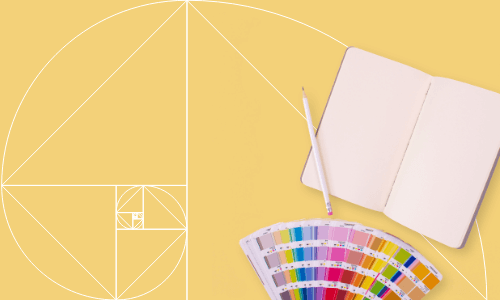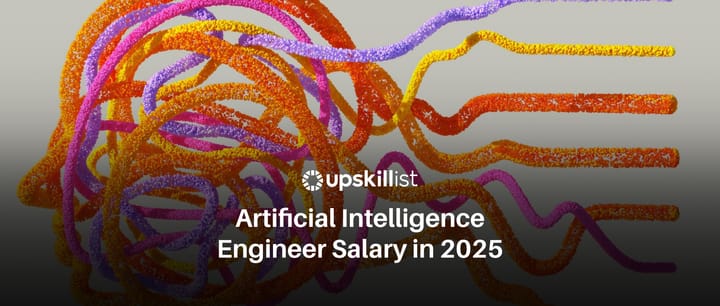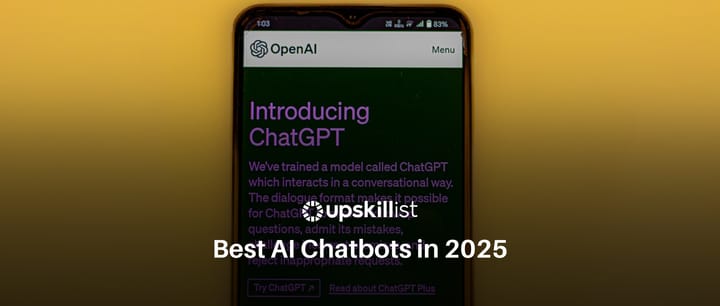The Best Free Graphic Design Software
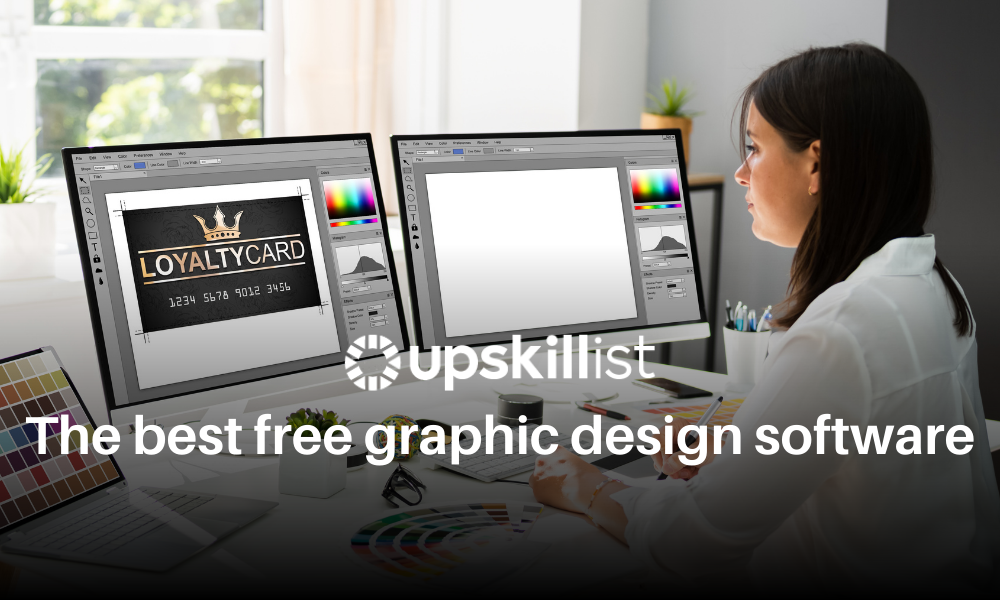
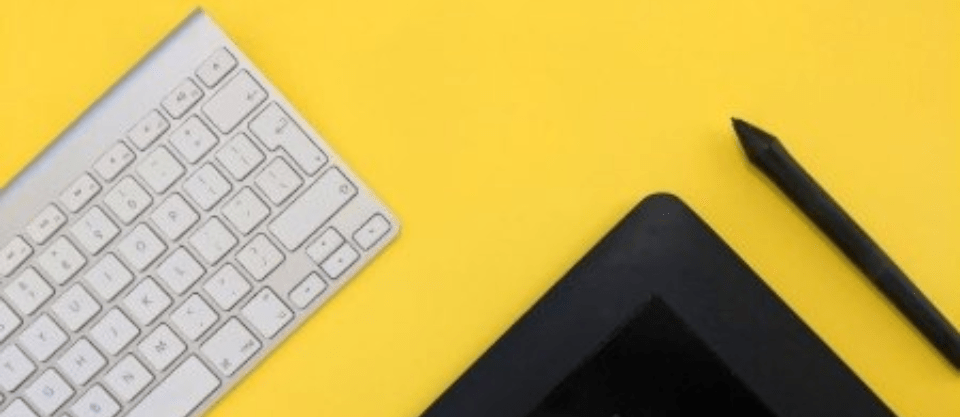
The Best Free Graphic Design Software
Table of Contents
When it comes to choosing the software you use as a designer, there are literally thousands of options. We’ve rounded up a list of the best free graphic design software, including their pros and cons, screenshots of the interface, and top features. There are also mobile apps, 3D modelling software, and some great places to find design inspiration.
Get Certified in Graphic Design
Improve your graphic design skills, learn new tricks, and build your portfolio.
Free raster graphics software
1. Gimp
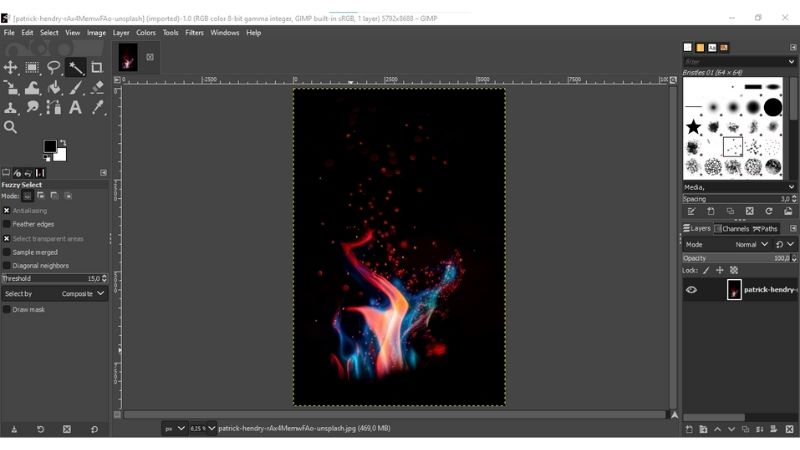
| Pros | Cons |
| Many tools and features | No video support |
| Open-source | Limited support for CMYK |
| Third-party plugins available | Limited 3D design capability |
| Great user community and support |
Gimp is probably one of the most popular free graphic design software tools. It is used for editing and enhancing images as well as full-scale graphic design work. The open-source software is quite well known as a free Photoshop alternative, although it doesn’t have as many features. However, you can edit the source code to customise it, and there are hundreds of third-party plugins you can find if you’re looking for specific functionality. There is a steep learning curve if you haven’t used similar software before, but there are many tutorials available online.
Best for: Graphic design with full features
Level of expertise required: Medium
Available on: Windows, Mac, Linux
2. Lunacy
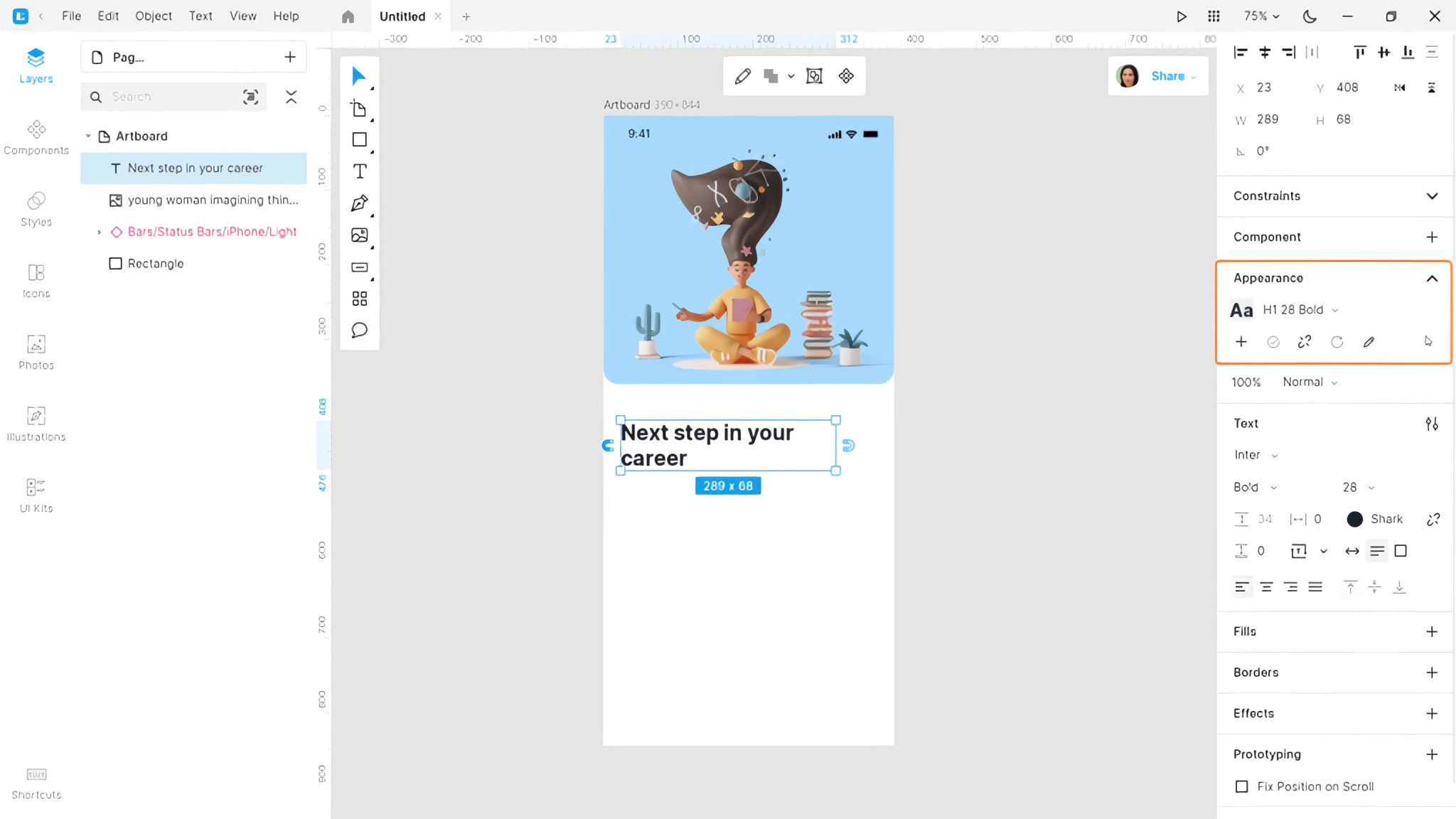
| Pros | Cons |
| Many tools and features | Lack of advanced prototype feature |
| Suitable for both beginners and pro designers | Can’t import vector formats EPS, PDF or AI |
| Works fast | Limited functionality for 3D design |
Lunacy is a free collaborative design software that helps you create wireframes, visually-rich layouts, and interactive prototypes for the web. It has all the features mentioned above and even more. You can design easily with Lunacy’s built-in graphics, UI kits, and AI tools. Both in teams and on your own.
Best for: UI/UX and web design
Level of expertise required: Low to Medium
Available on: Windows, Mac, Linux
3. Krita
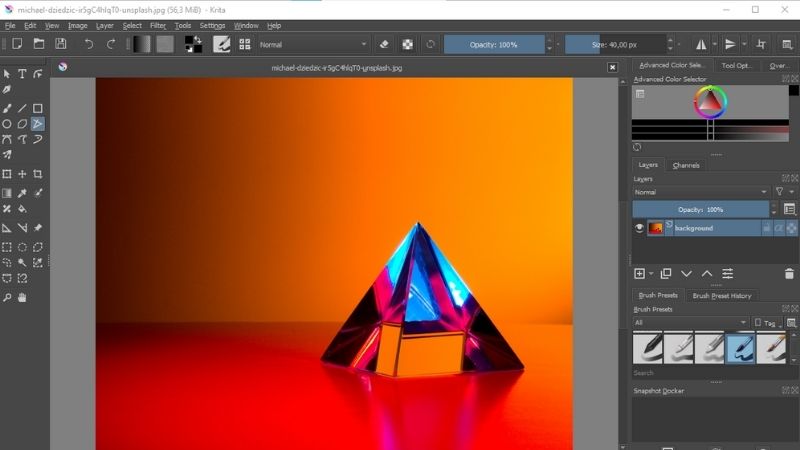
| Pros | Cons |
| Intuitive interface | No formal customer support |
| Easy to use | Uses a large amount of RAM |
| Great community forum | A learning curve when using brush presets |
| Highly customisable |
Krita is an open-source raster graphics editor. It’s most useful for 2D animation and digital painting. Krita is designed for ease of use with a drawing tablet, although it is possible to use the software without a drawing tablet. It also supports vector artwork.
Best for: Digital painting and 2D animation
Level of expertise required: Low to Medium
Available on: Windows, Mac, Linux, Android, and Chrome OS
4. Paint.NET
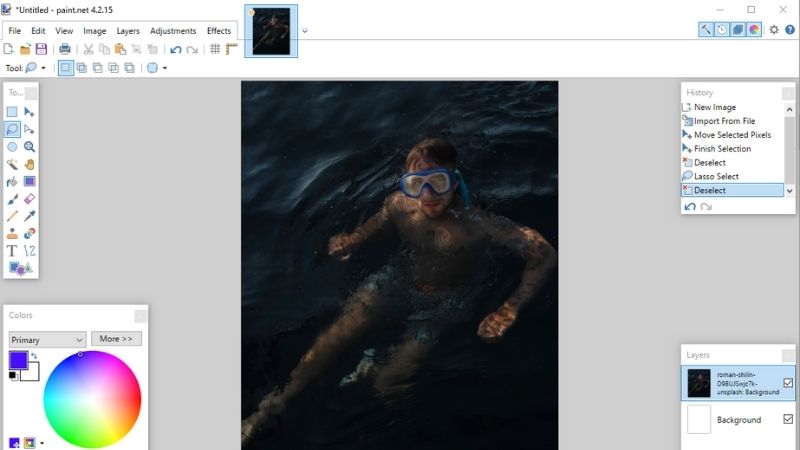
| Pros | Cons |
| Plugins available to increase functionality | Only available on Windows |
| Lightweight and fast | Can only view and edit one image at a time |
| Easy to use, even for beginners | Limited functionality |
Paint.NET is free raster graphics editing software and a more advanced version of the well-known Paint app by Microsoft. It doesn’t have as advanced functionality as some of the more complex apps, but there are many plugins available to expand the features to your needs. It’s extremely quick and responsive, even when working with fairly large files.
Best for: Quick and simple image edits and designs
Level of expertise required: Low
Available on: Windows
Free digital drawing software
5. Easel.ly
| Pros | Cons |
| Intuitive interface | Only low-quality downloads on free version |
| Quick turnaround time | Difficult to customise |
Easelly is a specialised web-based design tool used for creating infographics and visualising data. It has a simple drag-and-drop interface and is suitable for total beginners. The designs can be created quickly and look neat and professional, but because they are based on templates and elements, they’re difficult to customise and you may struggle to create something unique.
Best for: Infographics; data visualisation
Level of expertise required: None
Available on: Web
6. SUMO Paint
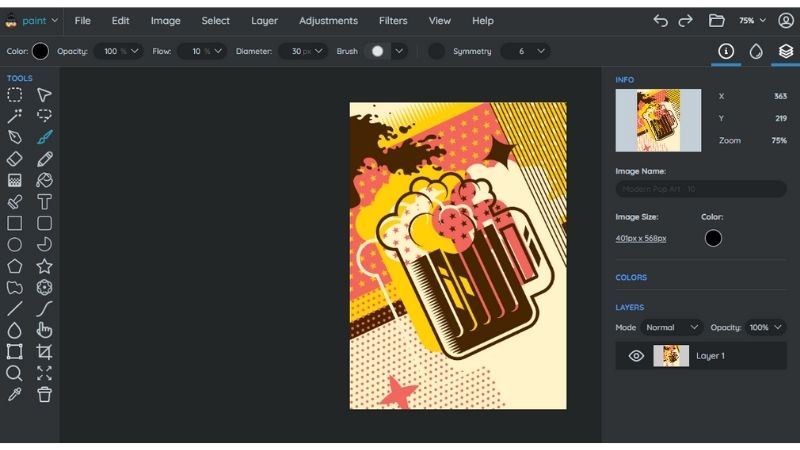
Image credit: Vecteezy.com
| Pros | Cons |
| Great digital drawing tools | Requires Flash to run |
| Engaged support community | Can be slow when working with large files |
| Simple interface | Many features only available in the paid version |
SUMO Paint is another great free Photoshop alternative. It’s a web app that’s great for digital drawing. It also has quite powerful photo editing tools, but many of those features are exclusive to the paid version. SUMO Paint has many of the same tools and features as Adobe Photoshop, although its strength lies in its illustration capabilities.
Best for: Digital illustration; basic image editing
Level of expertise required: Medium
Available on: Web, mobile app
Free online graphic design software
7. Canva
| Pros | Cons |
| Quick and easy to use | Designs can be generic |
| Thousands of free photos, videos, and graphics | Limited by templates |
| Drag and drop editor | Canvas can’t be resized once you’ve started working |
Canva is a web-based software, which has the advantage of saving to the cloud so your designs are available on any device you log in on. It provides templates you can choose from and has a very user-friendly drag-and-drop interface. It’s a great tool for beginners and those with limited time because you can create professional-looking designs really easily and quickly. However, because it’s template-based, the designs can sometimes look a little generic. Canva also has a mobile app, which offers a pared-down version of the same functionality.
Best for: Basic, quick, professional-looking designs
Level of expertise required: None
Available on: Web; mobile app
8. Adobe Spark
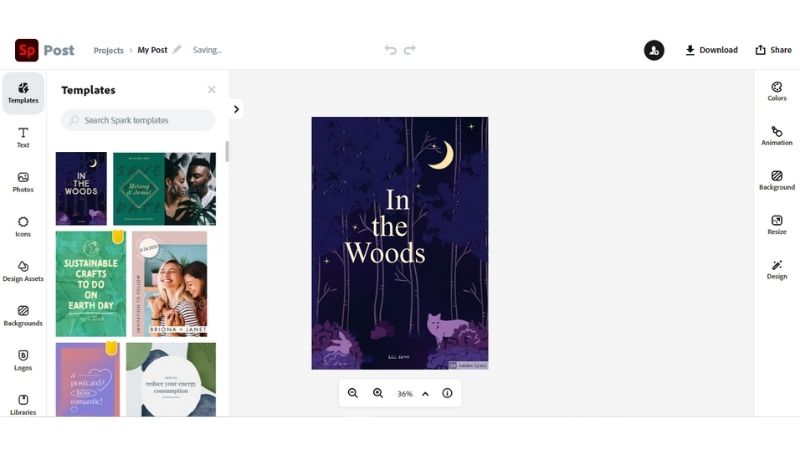
| Pros | Cons |
| Easy to use | Template-based designs can sometimes look generic |
| Great selection of templates and design elements | Can only be used to create short videos |
| Can send preview links to colleagues to review | Limited features |
Adobe Spark is a web-based design tool, primarily intended for designing assets for social media. Like Canva, it mainly uses templates, although you are able to create your own designs using a blank template. The quality you’re able to produce is excellent, but the designs can end up looking a little generic because they are based on templates. However, there are hundreds of backgrounds, graphic elements, typefaces, animations, images, videos, design assets and even music that you can work with to create something striking and unique. There are also premium templates and features you can buy if you would like more functionality. There’s also a mobile app so you can design on the go.
Best for: Social media artwork
Level of expertise required: None
Available on: Web; mobile app
9. Pablo by Buffer
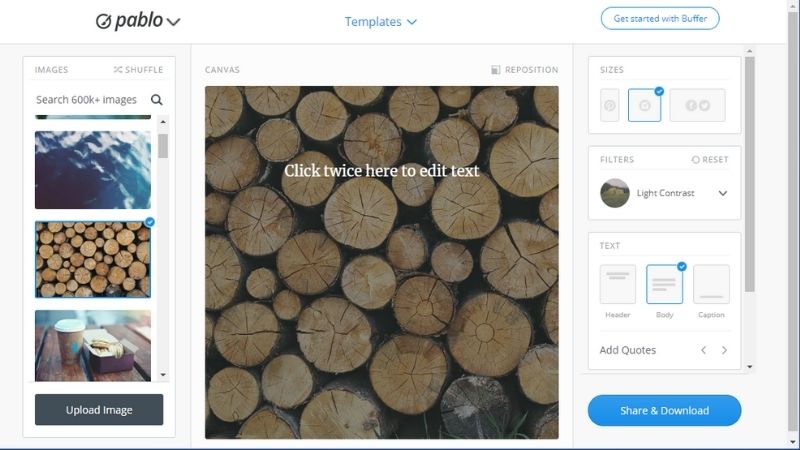
| Pros | Cons |
| Easy to use | Can be a little buggy |
| Hundreds of stock resources and templates | Limited functionality |
Buffer, the popular social media scheduling and management app, has created Pablo. It’s a lightweight design tool, intended to speed up and simplify the process of creating great visuals for social media posts. The intuitive interface means anyone can use it, no matter the level of skill. It is perfect for quick social media artwork, but it does have very limited functionality otherwise.
Best for: Social media graphics
Level of expertise required: None
Available on: Web
10. Klex
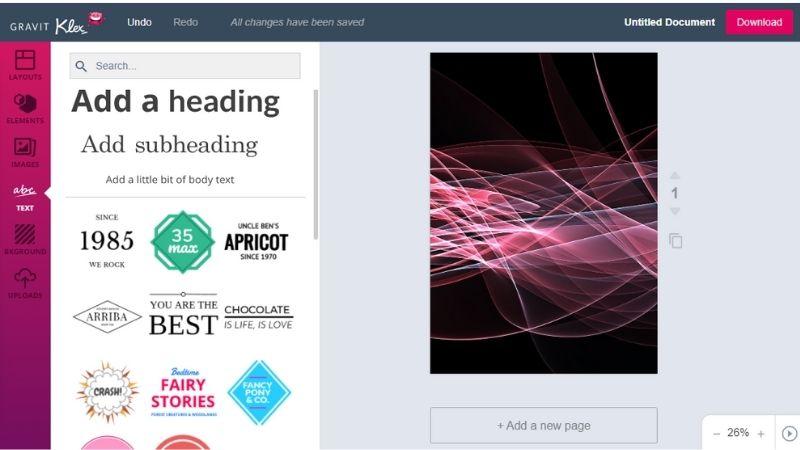
| Pros | Cons |
| Fast and easy to use | Designs can look generic |
| Free templates, elements, and stock images | Limited functionality |
Klex is a web app used to create quick, simple graphics, mainly for social media. There are hundreds of free design elements, templates, stock images, and fonts to bring your designs to life. Any template-based design app runs the risk of creating generic designs, but there are many ways to customise your designs and make them unique.
Best for: Social media graphics
Level of expertise required: None
Available on: Web
Free vector graphics software
11. Inkscape
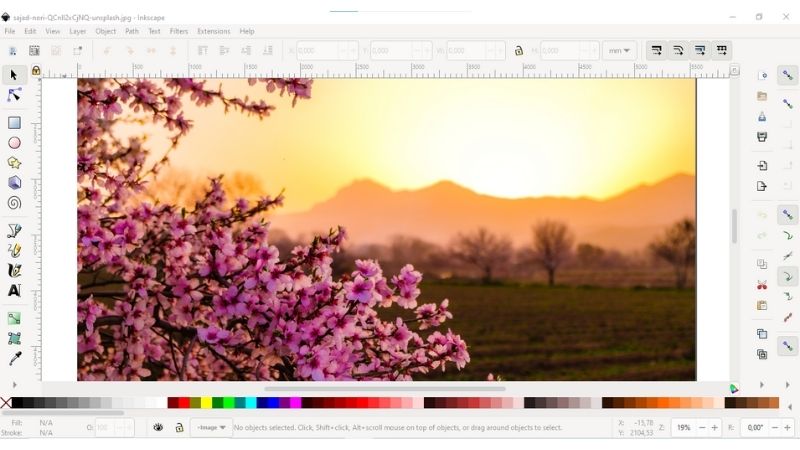
| Pros | Cons |
| Many tools and features | Sometimes slow when working with bigger files |
| Uses open SVG format which is widely supported | Limited support for .AI and .EPS files |
| Can be somewhat difficult to use |
Inkscape is open-source vector graphics software, available for Windows, Linux, and Mac. It’s comparable to Adobe Illustrator, and offers great features for creating digital illustrations and logos. It has amazing features and should not be underestimated just because it’s free. Inkscape uses SVG (Scalable Vector Graphics) which is great for creating large banners and other media without losing quality. The interface and tools work quite differently to similar software, so it may take some time to learn how to use Inkscape, but there are great tutorials on Youtube.
Best for: creating complex vector graphics
Level of expertise required: Medium/high
Available on: Windows, Mac, Linux
12. Vecteezy
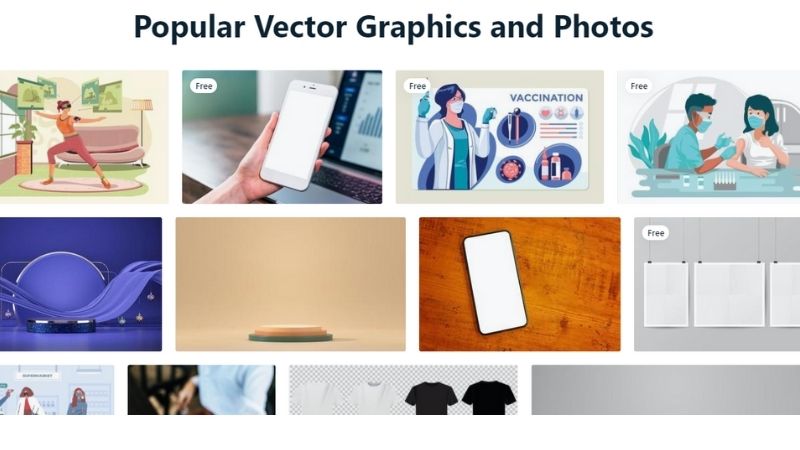
| Pros | Cons |
| Simple, easy-to-use interface | Limited features |
| Over a million free resources | No ability to start with a blank canvas |
| Simple licensing | Requires registration to access some features |
Vecteezy offers over a million free resources, including vectors, photos, illustrations, design templates, and videos. The simple licensing for personal or commercial use and regular fresh content makes this an indispensable resource for any designer or content creator. There’s also an SVG editor, designed to allow you to customise Vecteezy content before you download it, or create your own vector designs.
Best for: basic vector graphics
Level of expertise required: None
Available on: Web
13. Gravit designer
| Pros | Cons |
| Simple and easy-to-use | Many useful features are exclusive to the Pro version |
| Customisable interface | |
| SVG editing tool |
Gravit is a full-featured, web-based vector graphic design app. The SVG editing tool makes it perfect for all kinds of designs, from UI to posters and everything in-between. The free version has many great features, but unfortunately, some relatively basic features are exclusive to the pro version, including font import, bezigon, swatches and various blending modes.
Best for: Vector graphics
Level of expertise required: Low
Available on: Web
14. Vectr
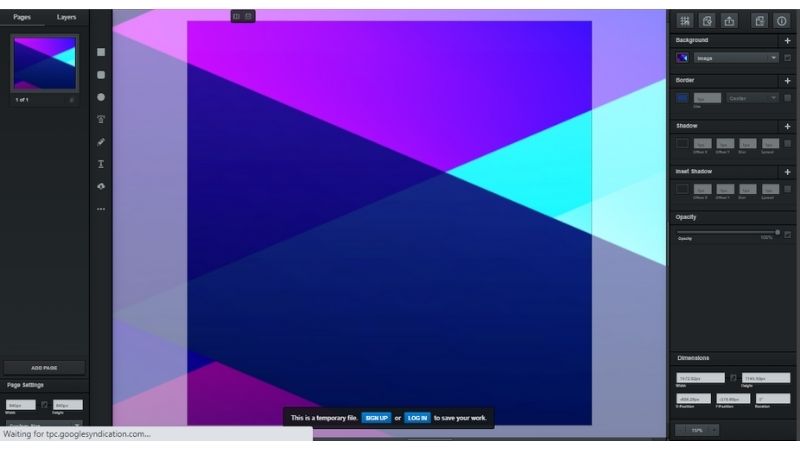
| Pros | Cons |
| Online real-time collaboration | Not advanced enough for experienced designers |
| Quick and easy to learn | No ability to save locally |
| Autosaves projects |
Vectr is a vector editing tool with versions for web and desktop. It is suitable for beginners, with an intuitive interface and tools that are easy to master without a huge amount of experience. It allows online collaboration in real-time, which is a huge advantage for those who work in teams. It uses SVG format, meaning you can create large-scale logos, presentations, website mockups, or any other graphics.
Best for: Basic vector graphics
Level of expertise required: Low
Available on: Web, Linux, Windows, Chromebook
15. SVG-Edit

| Pros | Cons |
| Full-featured software | Not suitable for total beginners |
SVG-edit is a web-based free and open-source vector graphics editor. If you have experience with Adobe Illustrator you’ll find its functionality and interface quite similar. It’s a browser-based app, and is great for creating and editing Scalable Vector Graphics images.
Best for: Creating and editing SVGs
Level of expertise required: Medium
Available on: Web
Free photo editing software
16. Photo Pos Pro
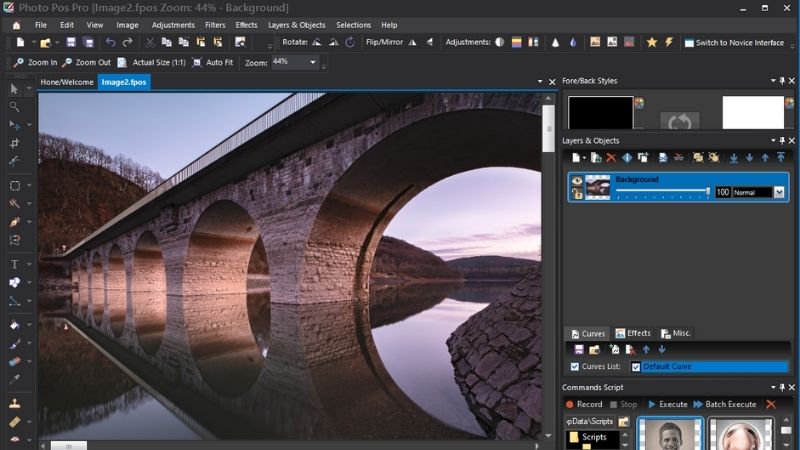
| Pros | Cons |
| Includes library of free stock images | Some users have had difficulty with customer service |
| Intuitive interface | Steep learning curve |
| Full-featured | Only available on Windows |
Photo Pos Pro is a free photo editing tool, with full features. The software is fairly intuitive, and if you’ve used any other image processing software before it shouldn’t take you long to find your way around. However, some tools work quite differently from the popular alternatives, such as Adobe Lightroom, and the learning curve can be a little steep for more advanced functions. There are excellent, comprehensive guides and tutorials on the help page of their website to help you. The software includes a library of free Pixabay stock images which you can use if you don’t have your own photos. It also has an optional “novice interface” for those who want to keep it simple. It’s also capable of 2D vector drawings and other design tools, so it can work as a full-featured design tool.
Best for: Photo editing
Level of expertise required: Medium
Available on: Windows
17. Pixlr
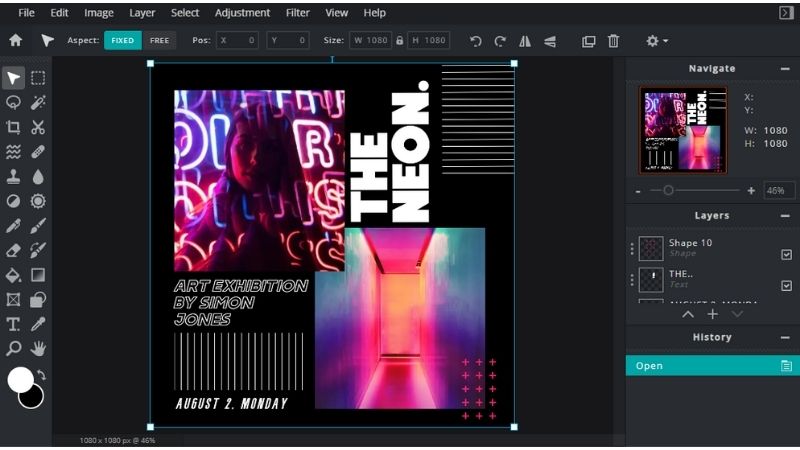
| Pros | Cons |
| AI-powered tools | Can’t process very large file |
| Compatible with almost any file format including PSD | Software can be a little buggy at times |
| Templates or blank canvas options | No support for BMP and Tiff files |
Pixlr is an online, web-based photo editor and graphic design tool. There are two options: Pixlr X for an easy, novice interface, or Pixlr E for a more advanced, full-featured editor. The software is fully compatible with almost any file type, including PSD, PXD, SVG, and many more. You can opt to start with a template or create your own designs from a blank canvas.
Best for: Template-based designs; photo editing
Level of expertise required: None to low, depending on which version you select
Available on: Web
18. RawTherapee
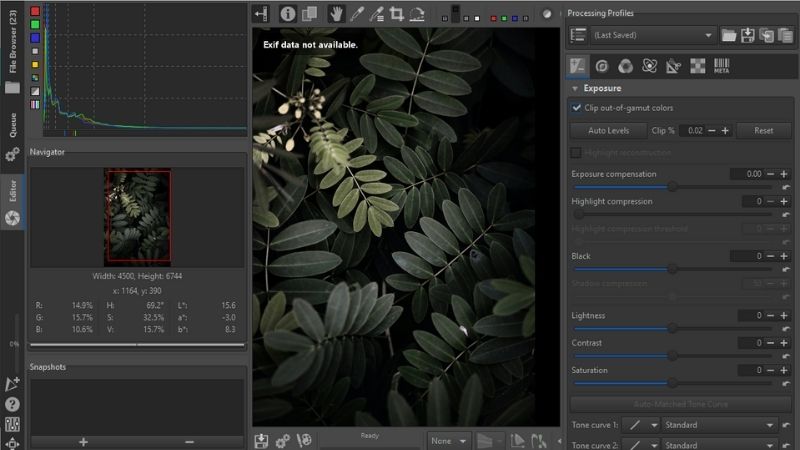
| Pros | Cons |
| Batch processing | Layers can be confusing and hard to work with |
| Advanced colour correction | Challenging for beginners |
| Create your own presets |
RawTherapee is a raw photo processing system. It is comparable to Adobe Lightroom, and can be a great free alternative. It is great for processing large photos before you work with them in other software. While it has some basic, easy-to-use functionality, it also has a powerful suite of tools and functions that may take some to figure out if you’re not familiar with image processing software. There is a forum and a wiki to help you learn to get the most from RawTherapee.
Best for: Photo processing
Level of expertise required: Medium
Available on: Linux, Windows, and Mac
Free graphic design apps for mobile
19. Photoshop Express
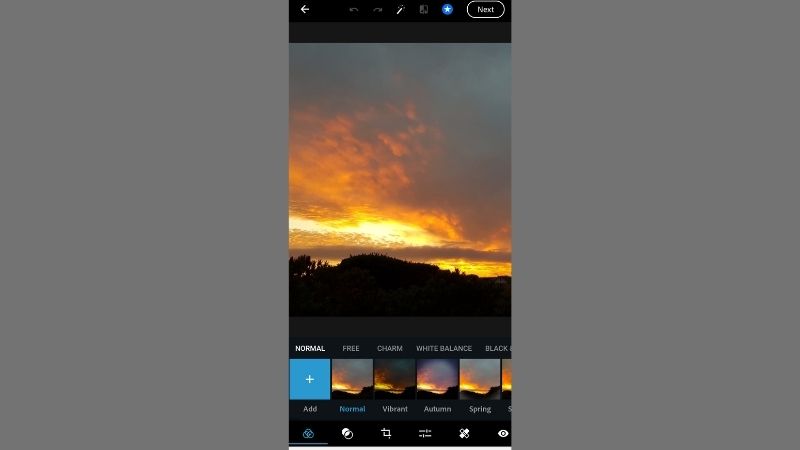
| Pros | Cons |
| Relatively full-featured | Some features require a Creative Cloud subscription |
| Great for image manipulation | Has a bit of a learning curve |
The design giant, Adobe Photoshop, has a free app called Photoshop Express that includes some of the software’s key features in a slick, simple interface. It’s great for quick designs on the go. The app is free, but some features require a Creative Cloud subscription.
Best for: Image manipulation and basic design
Level of expertise required: Low to Medium
Available on: Android, iOS
20. Canva mobile app
| Pros | Cons |
| Quick and easy to use | Limited functionality |
| Many templates | Designs can look generic |
Canva’s mobile app is a pared-down version of the web app. You can select a template for any purpose, such as an Instagram story or post, logo, flyer, or video. Sometimes Canva designs can turn out a little generic due to the templates, but they still look neat and professional, and it’s a small price to pay for the simple, easy-to-use, quick interface. Canva is free to use but also has paid features.
Best for: Social media graphics and basic graphic design
Level of expertise required: None
Available on: Android, iOS
21. Infinite Design
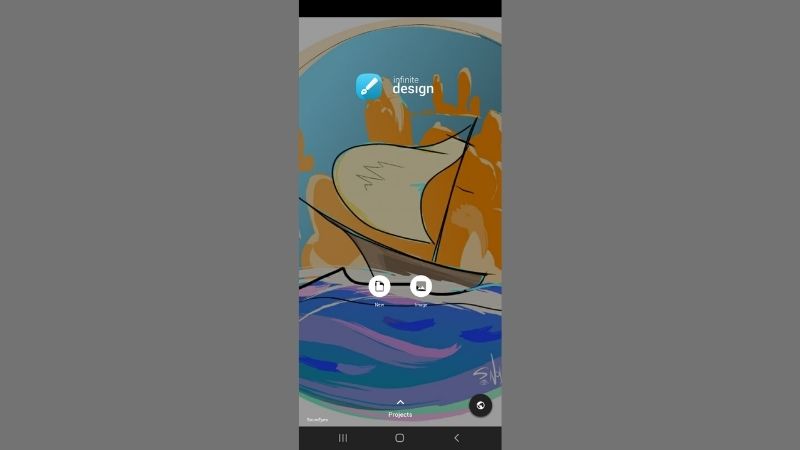
| Pros | Cons |
| Quick and easy to use | Limited functionality |
| Many templates | Designs can look generic |
Infinite Design is a vector graphics app. For an app, it has massive functionality and allows you to create complex designs on the go.
Best for: Social media graphics and basic graphic design
Level of expertise required: None
Available on: Android, iOS
22. Adobe Capture CC
| Pros | Cons |
| Quick and easy to use | Limited functionality |
| Make custom brushes, colour palettes, and patterns | Designs can look generic |
| Unique app | Requires other Adobe software |
Adobe Capture is a nifty little tool that allows you to detect and create brushes, patterns, fonts, vectors, and colour palettes from your camera and photos. You can simply point the camera at a shape, colour scheme, or anything else you like, and use the app to convert the visual information into design elements of your choice. It syncs across all Adobe products, so it’s great for those who use these.
Best for: Making custom colour palettes, patterns, brushes, and fonts
Level of expertise required: None
Available on: Android, iOS
23. Spark Post
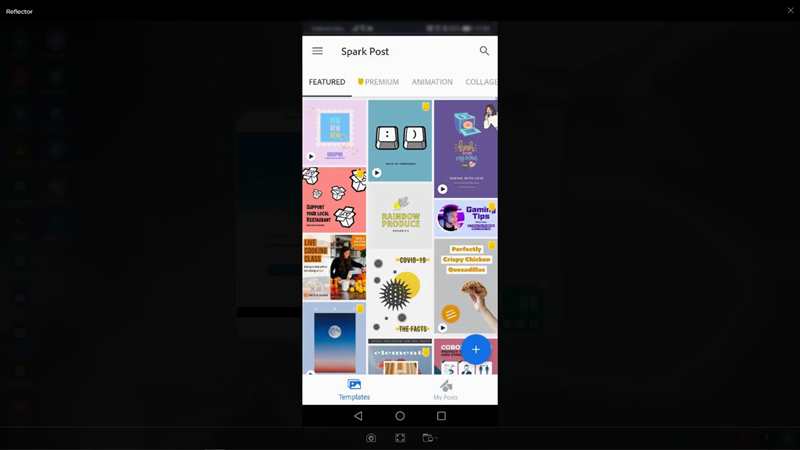
| Pros | Cons |
| Quick and easy to use | Limited functionality |
| Can make custom brushes, colour palettes, and patterns | Designs can look generic |
| Unique app | Requires other Adobe software |
Spark Post is another free tool by Adobe. It has a variety of templates to choose from, which you can use to create professional-looking designs. There are many templates for all kinds of designs, including social media posts, invitation cards, videos, and resumes, to name a few. A lot of the templates are free, but you also get paid templates. You can also start with a blank template.
Best for: Social media and other basic graphics
Level of expertise required: None
Available on: Android, iOS
24. Resplash
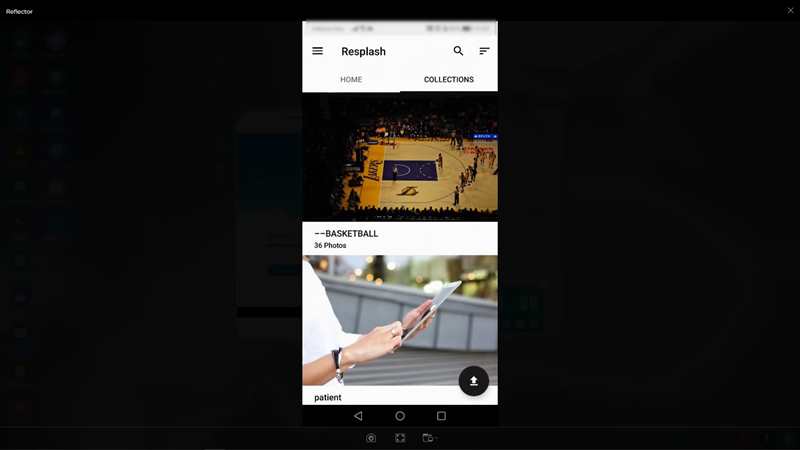
| Pros | Cons |
| Millions of stock images | No major cons |
Resplash is the app version of the popular Unsplash website where you’re able to access millions of stock images for your designs.
Best for: Sourcing stock images
Level of expertise required: None
Available on: Web
25. Adobe Comp
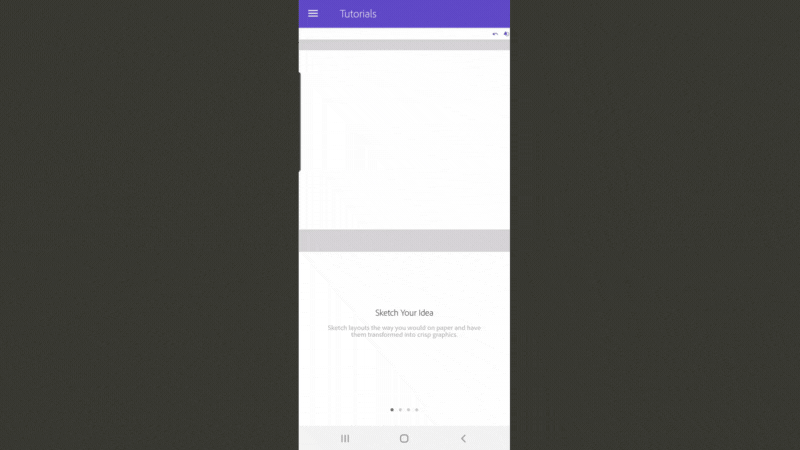
| Pros | Cons |
| Unique app | Requires other Adobe software |
| Create layouts in record time |
Adobe Comp will convert your hand-drawn layout sketches into crisp graphics. Connect the app to Creative Cloud to sync across other Adobe software.
Best for: Quick layouts
Level of expertise required: Low to medium
Available on: Android, iOS
26. Tayasui Sketches
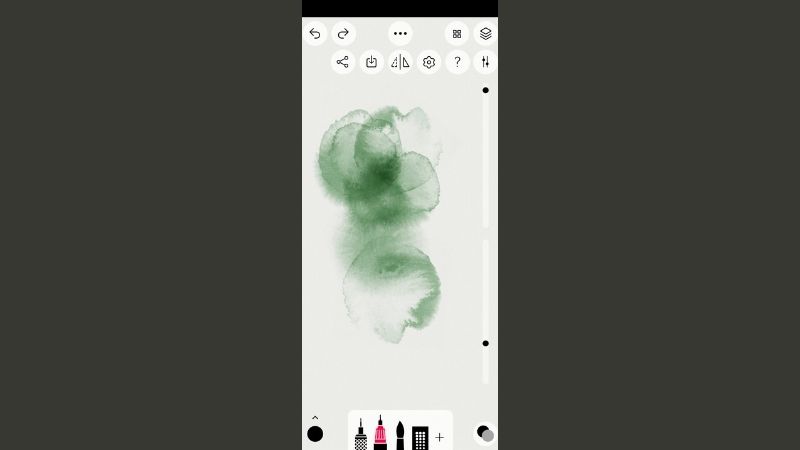
| Pros | Cons |
| Simple interface | Many features (including layers) behind a paywall |
| Great look and feel of brushes |
Tayasui Sketches offers an intuitive, clean design and easy-to-use tools. The brushes have a natural look and feel, but some of the useful functions like layers are paid features.
Best for: Digital drawing
Level of expertise required: None to low
Available on: Android; iOS
27. Sketchbook
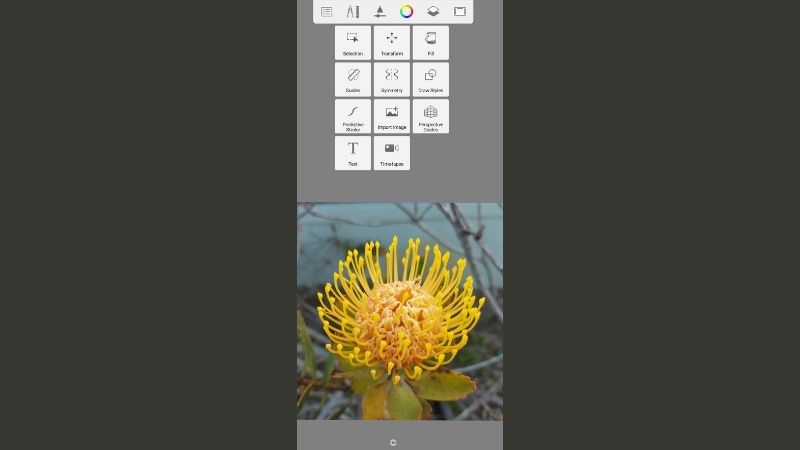
| Pros | Cons |
| Responsive brushes | Controls can be confusing |
| Clever design for a smaller screen | Some features are behind a paywall |
Sketchbook is a great free drawing app, with a really great mobile interface. The tools are minimised by default so that you have ample space to work on the canvas. There are loads of brush presets as well as a small suite of basic design tools. The brushes are highly responsive, making it a good option for digital drawing on mobile and without a drawing tablet.
Best for: Digital drawing and painting
Level of expertise required: Low
Available on: Android, iOS
28. Adobe Photoshop Sketch
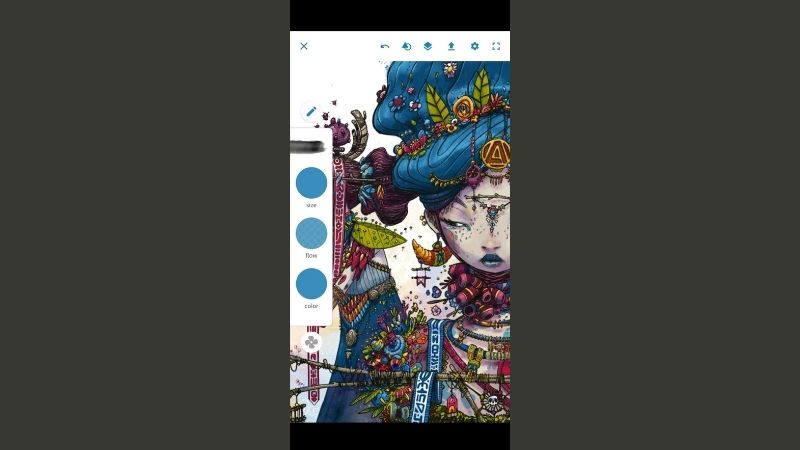
| Pros | Cons |
| Good functionality | Large images can cause app crashes |
| Great selection of brushes | Tricky interface |
| Layer functionality |
Adobe Photoshop Sketch is relatively full-featured for a mobile app. There are loads of brushes and you can use layers. It can sync to other Adobe products but you can also save in various other file formats.
Best for: Digital drawing and basic design
Level of expertise required: Low to medium
Available on: Android; iOS
29. Desygner
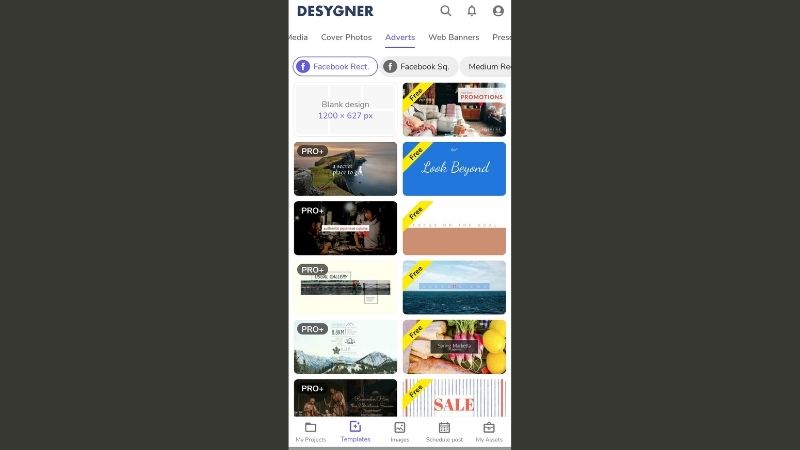
| Pros | Cons |
| Easy to use | No undo/redo button |
Choose from thousands of layouts to design banners, vision boards, social media graphics, and more. Desygner is perfect for beginners, and it has a really intuitive design. Even someone with zero design experience can create professional graphics in just minutes.
Best for: Social media graphics, template-based designs
Level of expertise required: None
Available on: Android; iOS
30. Snappa
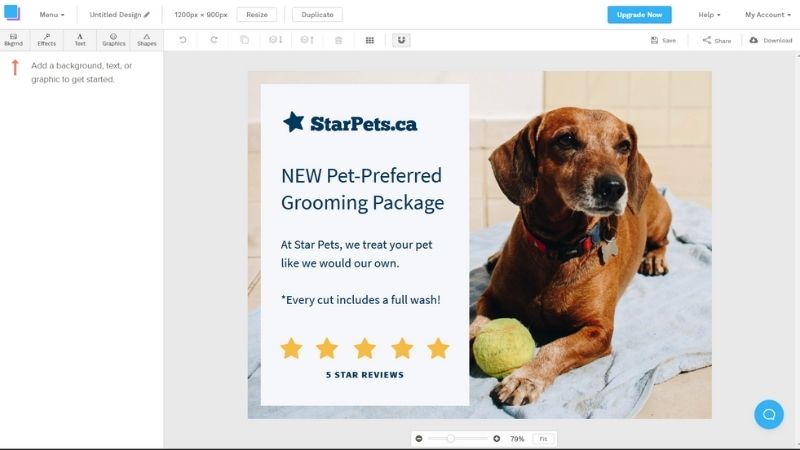
| Pros | Cons |
| Simple interface | Limited functionality |
| Quick and easy |
Snappa is a mobile app that also has a browser version. It is made for non-designers, so it is pretty easy to use with limited or no experience. It is exclusively for social media graphics and web banners.
Best for: Social media graphics and web banners
Level of expertise required: None
Available on: Web; Android; iOS
Free 3D modelling software
31. SketchUp Free
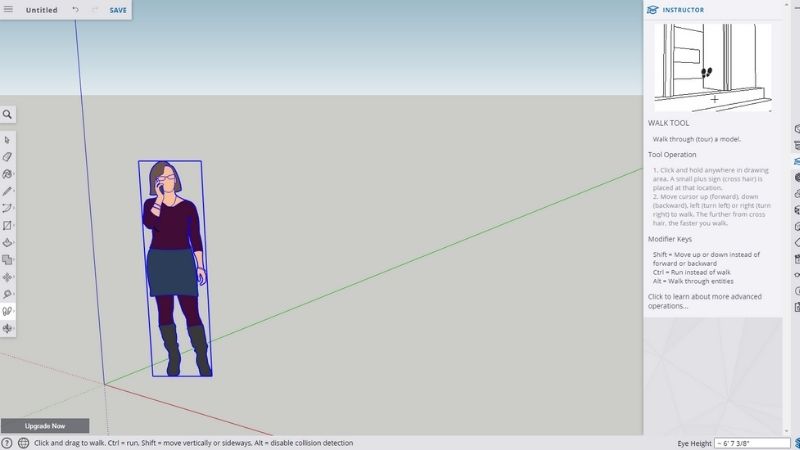
| Pros | Cons |
| Quick and easy to use | Photorealistic renderings are tricky |
| Files can be easily imported to more advanced software | Precision of layouts is hard to achieve |
SketchUp Free is free 3D modelling software that you can use directly in your browser. The interface is highly intuitive, and there are easily accessible tutorials and tooltips, making it a great tool even for total beginners. However, it has a huge library of 3D components and although the functionality is basic, it’s great for drafting 3D designs. It’s most useful for interior design.
Best for: Basic 3D modelling
Level of expertise required: Low
Available on: Web
32. Daz Studio
| Pros | Cons |
| Ability to create realistic figures | Some features are exclusive to the paid version |
| Suitable for beginners and pros |
Daz 3D is great for building 3D characters and animations. It has an impressive array of features, arranged in a friendly interface, making it useful for both beginners and pros.
Best for: 3D animating and building characters
Level of expertise required: Low to Advanced, depending on how you use it
Available on: Windows; Mac
33. Blender
| Pros | Cons |
| High-quality rigging and animations | There is a learning curve |
| Impressive add-ons available | Selection tool is cumbersome |
| Customisable UI |
Blender is an open-source 3D graphics software tool, available for Windows, Linux, and Mac. It’s used for creating animated films, visual effects, 3D models, virtual reality, and computer games.
Best for: Films, 3D and 2D drawing, VFX
Level of expertise required: Low to medium
Available on: Windows, Linux, Mac
34. ZBrushCoreMini
| Pros | Cons |
| Has key tools required for 3D sculpting | Capped resolution |
| Relatively easy to learn for software of its kind | Limited features |
| No time limit |
ZBrushCoreMini is a pared-down version of the industry-standard digital sculpting tool, ZBrush. It’s one of the few free tools of its kind, and has the key tools required for 3D sculpting.
Best for: Digital sculpting; 3D printing
Level of expertise required: Medium to high
Available on: Windows and Mac
35. Houdini Apprentice
| Pros | Cons |
| Great for teaching yourself the tools of the trade | The node-based workflow is complicated to learn |
| Use is limited to non-commercial projects | |
| Has a 30-day licence that auto-renews |
Houdini is another industry leader that has released a free version, called Houdini Apprentice. While it has limited features compared to the full, paid version, Houdini Apprentice still has some of the best VFX and procedural software capabilities on the market.
Best for: Complex VFX and 3D modelling
Level of expertise required: High
Available on: Windows; Mac; Linux
36. ScultpGL
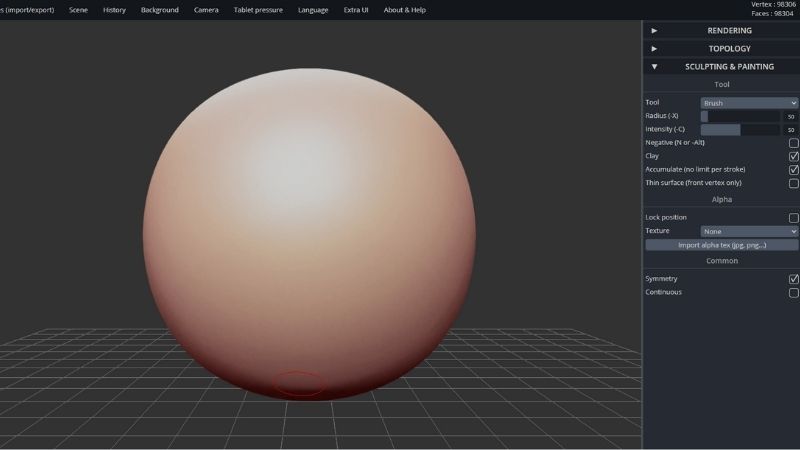
| Pros | Cons |
| Web and desktop versions available | Steep learning curve |
SculptGL is one of the few sculpting tools available as a web app. The open-source software runs out of your browser, so no downloads are required. However, it also has a version for Linux, Mac, and Windows if you would prefer to download it.
Best for: Digital sculpting
Level of expertise required: Medium to high
Available on: Web
Free Data Visualisation Software
37. Google Charts
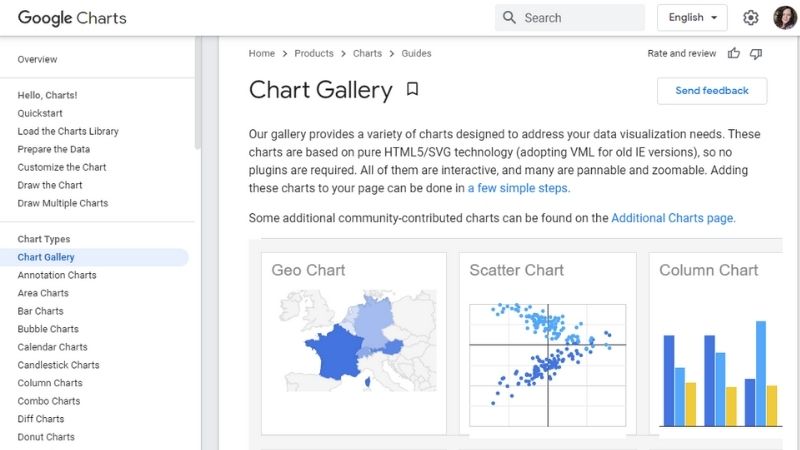
| Pros | Cons |
| Simple, easy to use | No major cons |
Google Charts does what you’d expect from the name: it’s Google’s free data visualisation app. Charts allows you to create custom charts to suit your brand’s look and feel. It’s a great option for when you need to include data in your designs and want to make them pop.
Best for: Data visualisation
Level of expertise required: None to medium
Available on: Web, iPhone, Android
38. Infogram
| Pros | Cons |
| Simple, easy interface | Need to pay to create private designs |
Infogram is great for designing quick and easy infographics, reports, charts and maps. The simple interface makes it easy to use. The one disadvantage of this software is that it makes all your designs publicly available unless you pay to have them kept private.
Best for: Infographics, reports, charts and maps
Level of expertise required: None
Available on: Web
Great tools for design inspiration
39. Google Fonts
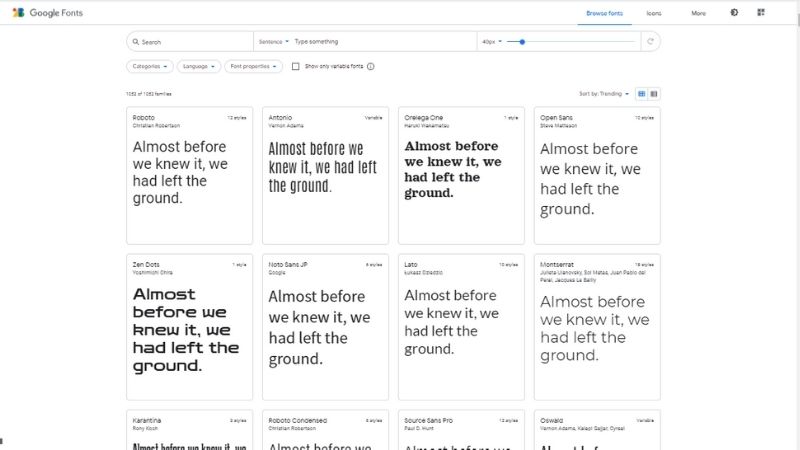
Google Fonts is a simple app that offers free font downloads. You can select different styles, customise the typeface settings, read about the designers behind the fonts, and explore popular pairings.
40. Behance
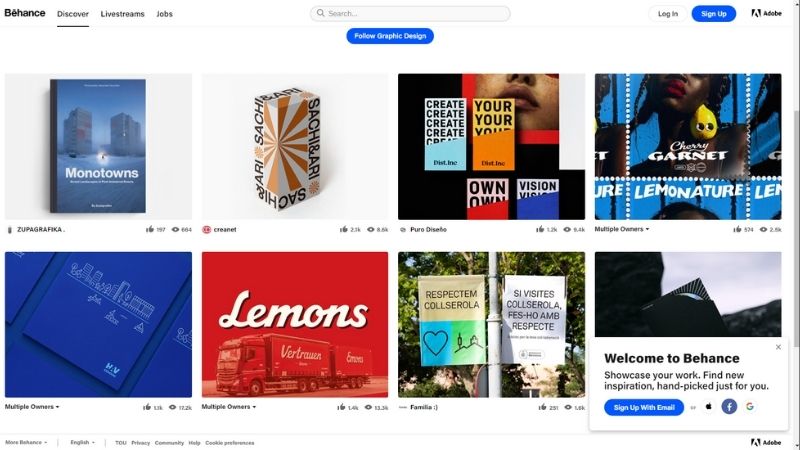
Behance describes itself as the “world’s largest creative network for showcasing and discovering creative work”. It’s a social media platform showcasing millions of creative projects from designers across the globe. It’s the perfect place to go down a research rabbit hole and get inspired.
41. Dribbble
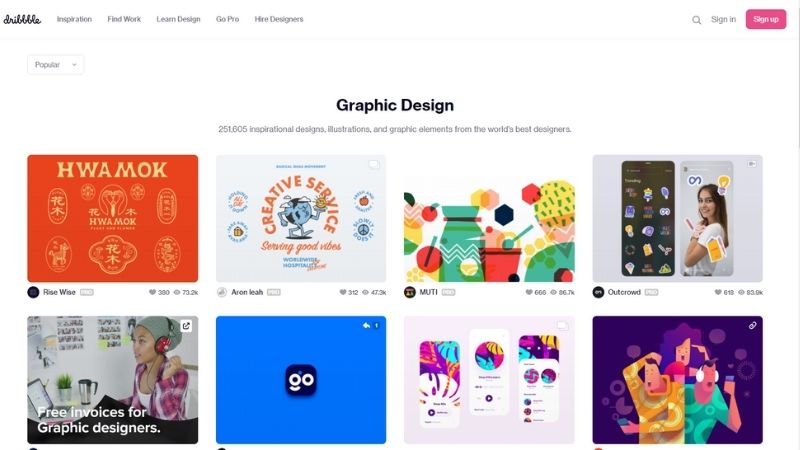
Dribble is a platform with hundreds of thousands of designs, illustrations, and graphic elements to explore. It’s fantastic for finding inspiration, you can also use the site to find work and to hire designers.
Want to learn more about graphic design?
Upskillist online graphic design course will help you hone your skills as a designer, learn new skills, and land graphic design jobs. You’ll learn to apply the building blocks of design to create stunning visuals. You’ll become proficient in the leading graphic design software, and build a gorgeous portfolio. Finding graphic design is draining your pocket? Try the Upskillist Graphic Design on a Budget course instead and save money while you upskill yourself.