Top Video Editing Software for Amateurs and Beginners in 2025
Explore the top video editing software options for beginners in 2025, featuring user-friendly tools that make editing simple and enjoyable.

Video editing doesn't have to be complicated. Whether you're creating social media clips or preserving family memories, these beginner-friendly tools make editing simple and accessible. Here's a quick rundown of the best video editing software for 2025:
- Adobe Premiere Elements ($99.99 one-time): Offers guided edits, AI tools, and cross-device editing.
- Filmora ($11.99/month): AI-driven tools like Video Enhancer and Auto Reframe simplify editing.
- iMovie (Free): Mac-exclusive with intuitive templates and built-in tutorials.
- DaVinci Resolve (Free): Professional-grade tools with a steeper learning curve.
- Camtasia (From $134.91): Ideal for tutorials with 4K screen recording and editing tools.
- HitFilm Express (Free, paid plans from $9.99/month): Beginner-friendly with over 400 effects.
- Clipchamp (Free, paid plans from $11.99/month): Browser-based editor with AI tools and stock assets.
- CapCut (Free, premium features available): Mobile-first editor with smart templates and auto-captions.
Quick Comparison Table
| Software | Key Features | Free Plan/Trial | Cost |
|---|---|---|---|
| Adobe Premiere Elements | Guided edits, AI tools, cross-device editing | Trial | $99.99 one-time |
| Filmora | AI tools, drag-and-drop editing | Trial | $11.99/month |
| iMovie | Templates, built-in tutorials | Free (Mac only) | - |
| DaVinci Resolve | 4K export, advanced color grading | Free | $295 Studio version |
| Camtasia | 4K screen recording, drag-and-drop effects | Trial | From $134.91 |
| HitFilm Express | 400+ effects, color presets | Free | From $9.99/month |
| Clipchamp | AI tools, stock assets, browser-based | Free | From $11.99/month |
| CapCut | Smart templates, mobile-friendly | Free | Premium features |
Start by defining your goals, trying free versions, and ensuring the software supports your file formats. These tools make video editing approachable, no matter your skill level.
Best FREE Video Editing Software in 2025 (No Watermark!)
1. Adobe Premiere Elements
Adobe Premiere Elements 2025 combines AI-powered tools with a user-friendly interface, making it easy for beginners to create high-quality videos quickly.
Here are some standout features:
- Guided Edits: Step-by-step assistance for transitions, color adjustments, and adding titles.
- Quick Tools: One-click access to frequently used editing options.
- Advanced Color & LUTs: Easy-to-use color controls with professional-grade presets.
- Title Templates: Fully customizable text designs, including options from Adobe Stock.
- Audio Effects: Tools like reverb, vocal enhancement, and noise reduction.
- Cross-Device Editing: Start a project on your desktop and make changes on your mobile device.
The software costs $99.99 as a one-time purchase, and it includes all future updates.
Up next, let's look at how these tools compare in terms of pricing and platforms.
2. Filmora
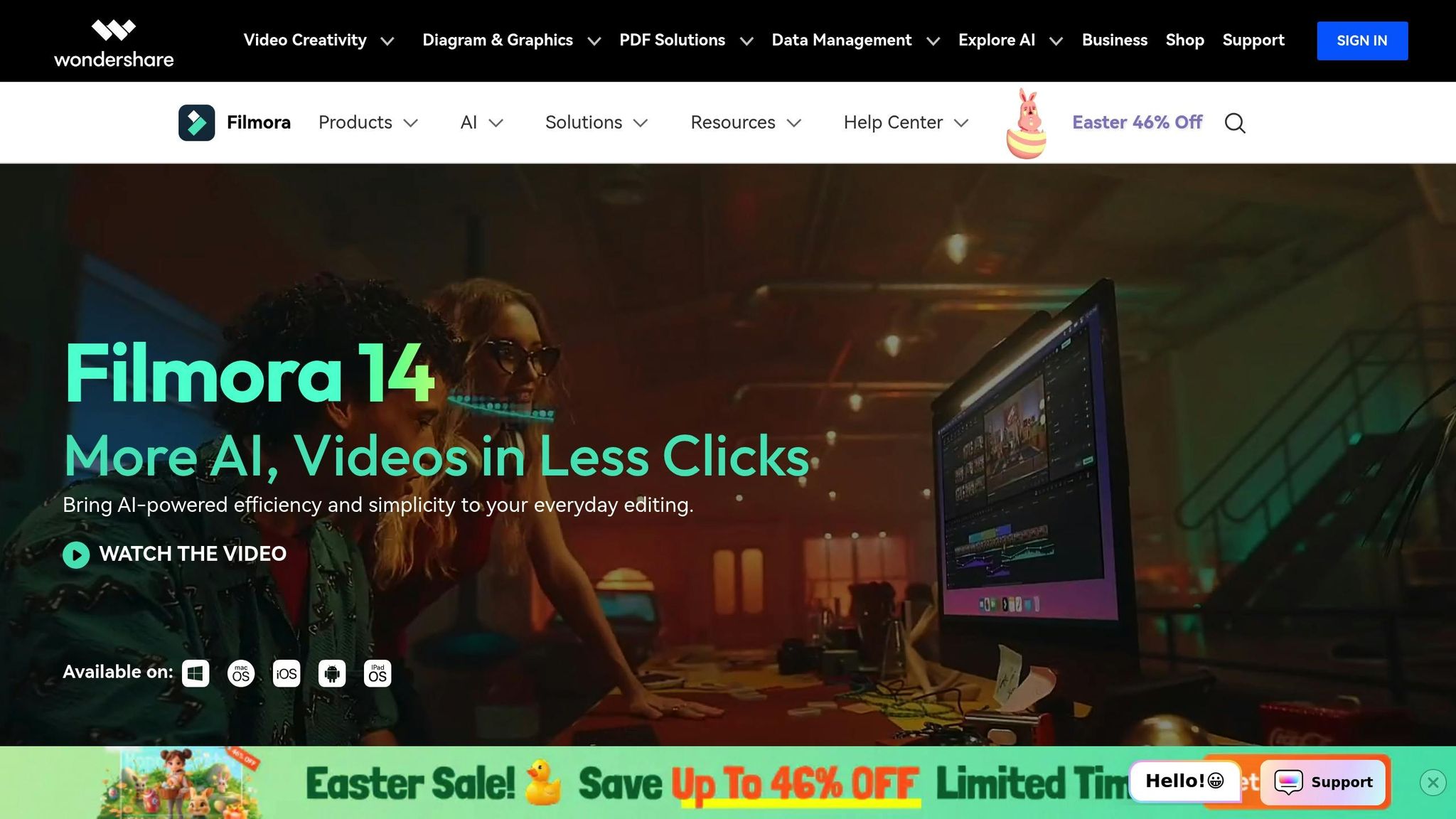
Filmora combines AI-driven tools with a user-friendly design, making it a great choice for beginners. Its AI features simplify complex edits into easy, one-click actions, helping new editors get started without feeling overwhelmed.
The AI Video Enhancer restores detail and texture in blurry or low-resolution footage, while the AI Portrait Cutout makes background removal a breeze. For social media creators, the Auto Reframe tool quickly converts horizontal videos into vertical formats, perfect for platforms like Instagram and TikTok.
Filmora’s drag-and-drop editing system makes assembling clips simple, and its built-in tools cover everything from basic edits to more advanced effects.
Key Features
- AI Tools: Video Enhancer, Portrait Cutout, Auto Reframe
- Editing Basics: Rotate, Merge, Trim, Crop, Green Screen
- Audio: Built-in mixer
- Export & Social: Direct upload to YouTube, social media planner
- Stock Library: Access to over 10 million assets
- Performance Boost: GPU acceleration for faster processing
- Extras: Customizable templates, screen recording feature
Filmora balances ease of use with advanced tools, allowing beginners to start confidently while offering features to grow alongside their skills.
Up next, see how iMovie simplifies editing on macOS.
3. iMovie

iMovie is a free video editing tool designed for macOS and iOS users. It’s beginner-friendly, thanks to its simple layout and built-in tutorials that make learning easy for anyone.
The app offers three editing modes: Magic Movie for quick, automated edits with transitions and music; Storyboard, which provides shot-list templates to guide your project; and Movie, giving you full control over editing.
Key Features
- Video Stabilization: Reduces shaky footage for smoother visuals
- Audio Tools: Includes a library of effects and options to improve sound quality
- Visual Effects: Features like the Ken Burns effect, color adjustments, and filters
- Text & Graphics: Add titles and overlays to your videos
- Export Options: Save as video files or stream directly to an HDTV
Next up: DaVinci Resolve's tools for advanced color grading and compositing.
4. DaVinci Resolve
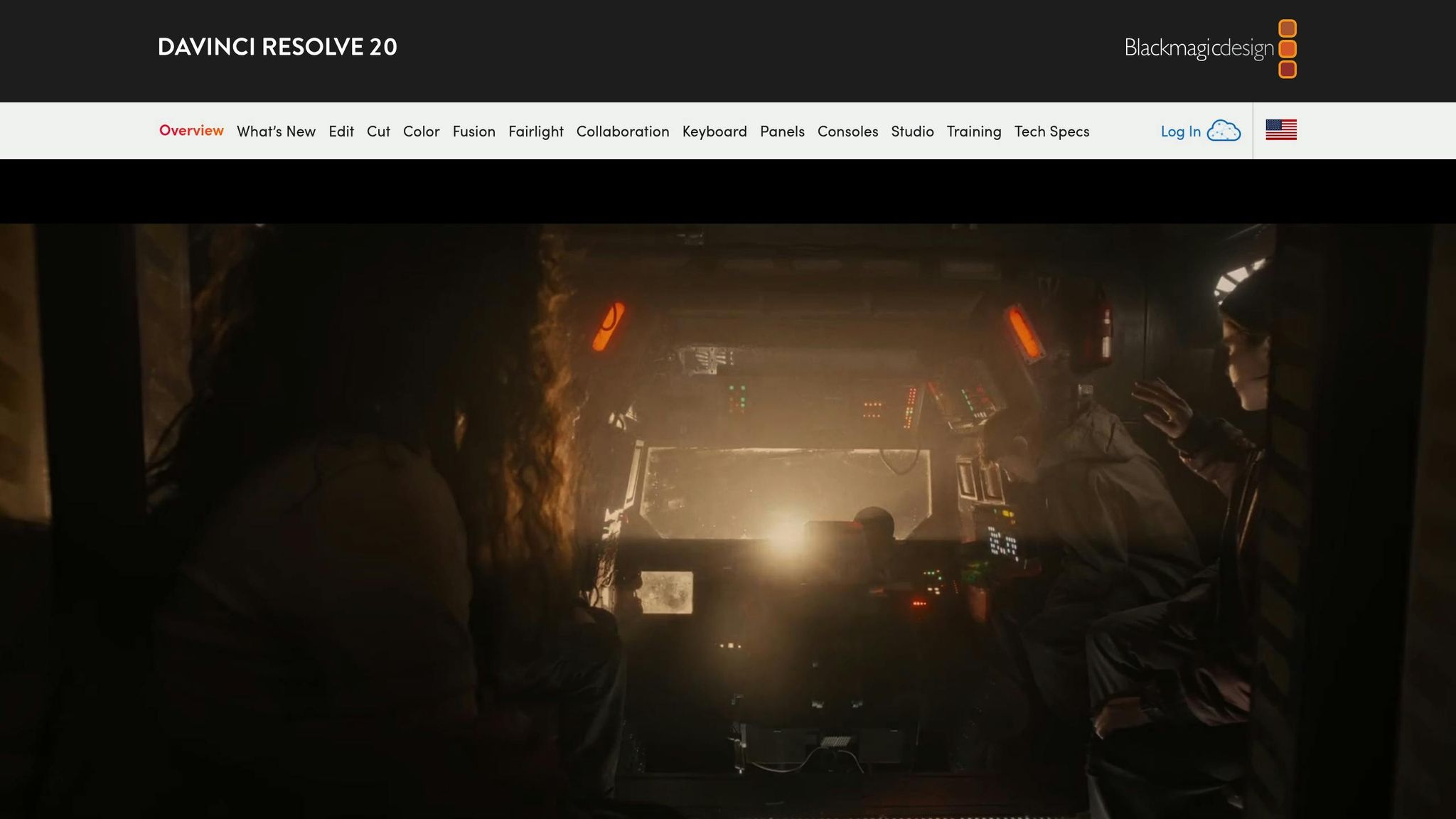
DaVinci Resolve offers professional-grade video editing tools in a free software package.
Key Features for Beginners
The free version provides:
- 4K/60fps export without watermarks or restrictions
- Tools like multi-editor collaboration, video stabilization, slow motion, chroma key, HDR color grading, titles, and transitions
- Single-GPU rendering with limited support for 10-bit video
"First things first, the free version of Resolve is pretty impressive. They don't try to pull any sneaky moves, like limiting how often you can use the free version or adding a watermark to all your videos when you export them."
Learning Curve and Support
DaVinci Resolve's interface is more complex compared to simpler editors, meaning it takes time to learn. However, a wide range of tutorials and active community forums make it easier to get started. It supports most 8-bit video formats and includes advanced tools for color correction and effects .
This software is a great choice for beginners who are ready to move beyond basic editing programs.
5. Camtasia
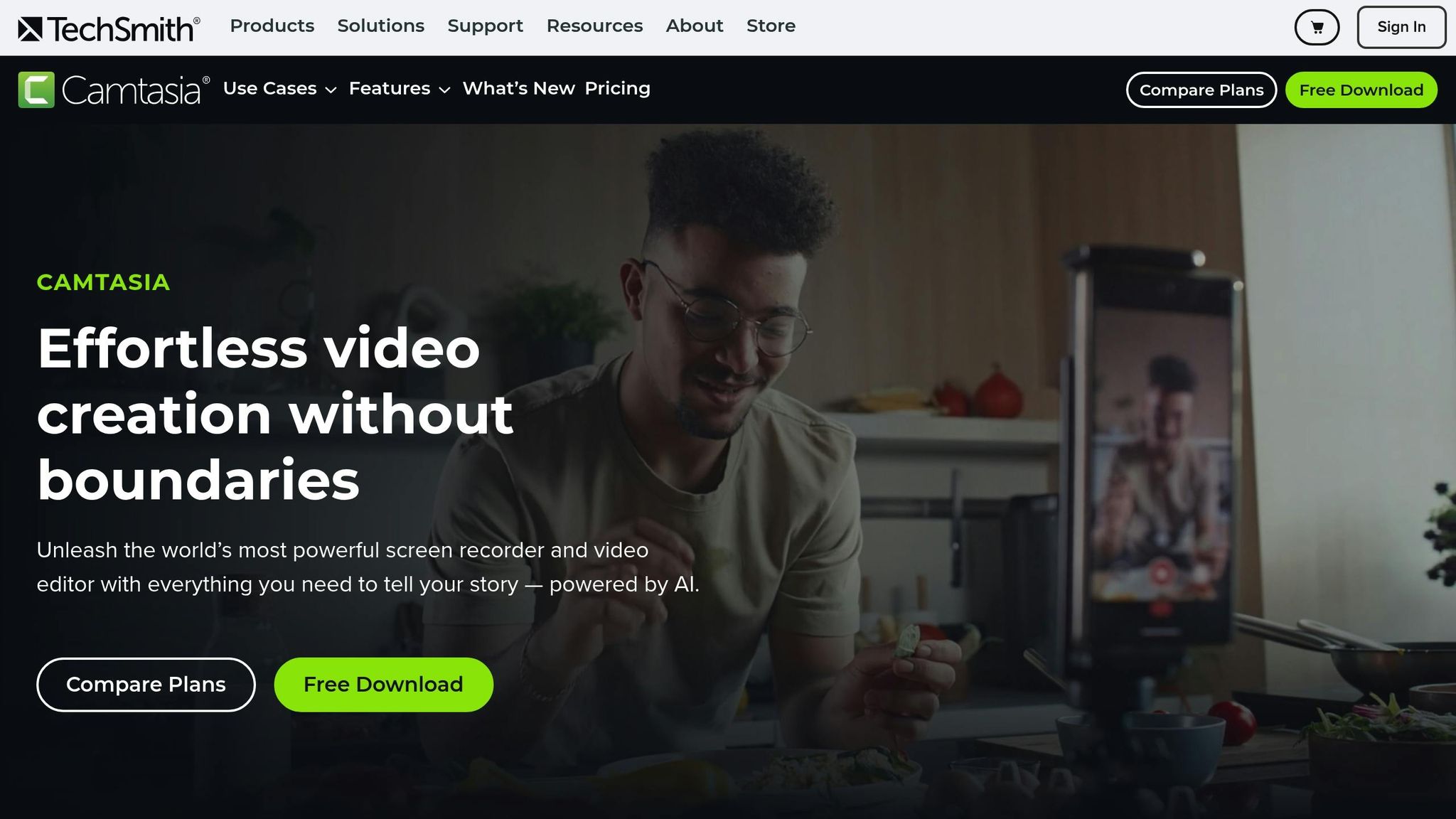
Camtasia offers a user-friendly way to create tutorials or marketing videos by combining 4K screen and webcam recording with straightforward video editing tools.
Key Features
- Record in 4K with screen and webcam capabilities
- Access a library of clips, music, and images
- Apply drag-and-drop effects easily
- Edit with tools for handling multiple sources
Pricing
- Essentials: $134.91
- Create: $186.75
- Pro: $374.25
- Bundle (with Snagit): $296.99
Prices reflect 2025 promotional discounts. - Discounts for educational users
- Free trial available (exports include watermark)
- Use promo code SPECIAL20 for 20% off
- Annual maintenance: $50 for updates and support
Camtasia simplifies creating professional-quality tutorials and presentations with its combined recording and editing tools.
Next: Learn about HitFilm Express and its advanced editing and compositing features.
6. HitFilm Express
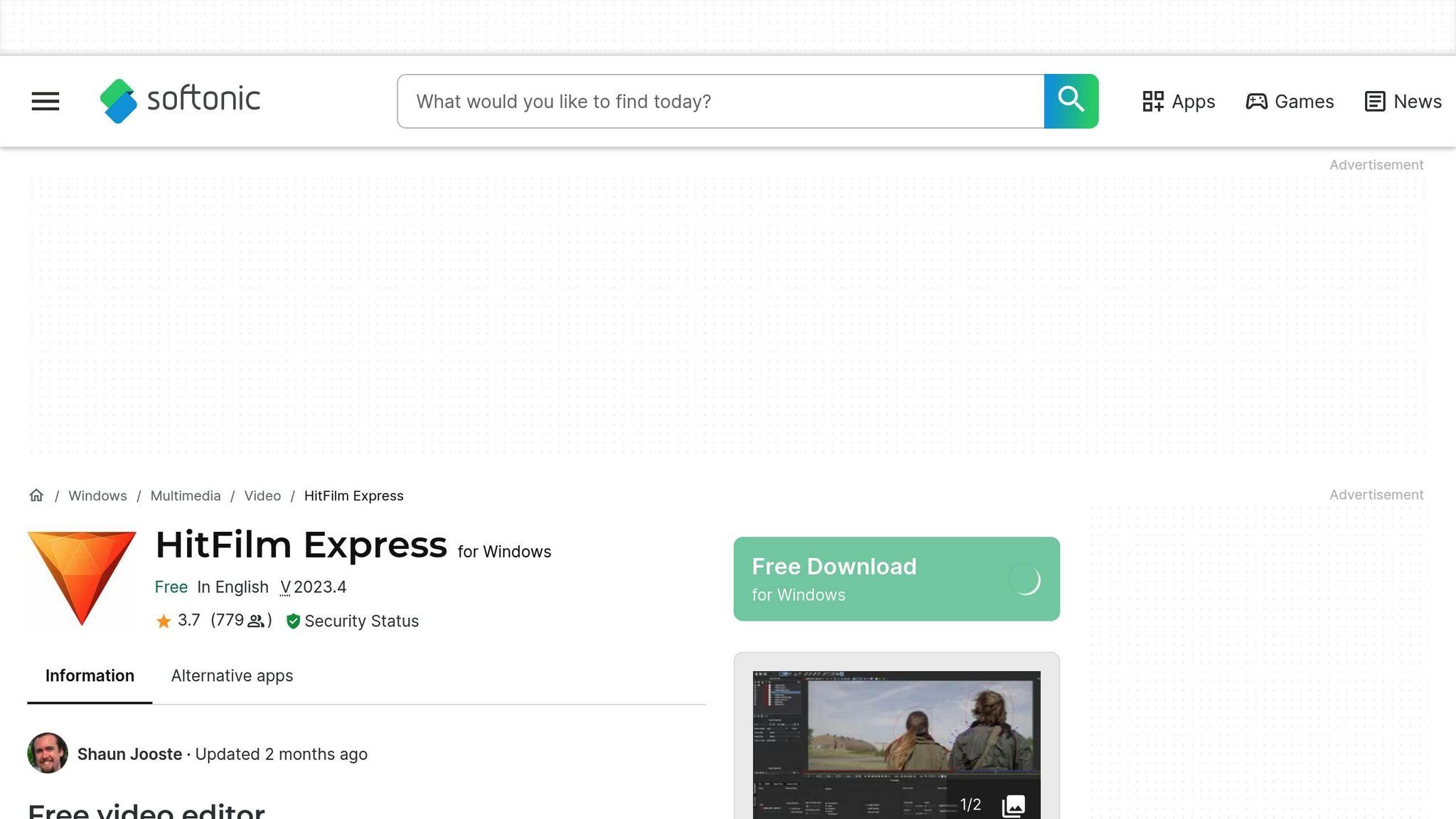
HitFilm Express offers a user-friendly editing experience while packing in features that can handle professional-level projects. It’s a great choice for beginners who want to improve their editing skills without feeling overwhelmed.
Key Features:
- Easy-to-use timeline with visual markers for precise edits
- A library of over 400 effects and transitions
- One-click color presets with manual sliders for fine-tuning
- Built-in audio mixer with noise reduction capabilities
- Supports popular formats like MP4, MOV, and AVI
The basic version is free, while the Creator and Pro bundles are available for $9.99 and $19.99 per month, respectively. These paid options include extra effects packs and priority support. Plus, the software comes with built-in tutorials and an interactive learning center to help you master everything from basic edits to more advanced workflows.
If you're interested in cloud-based editing, take a look at Clipchamp's browser-based tools next.
7. Clipchamp
Clipchamp is a browser-based video editor trusted by more than 17 million users worldwide. Unlike traditional desktop software, it runs entirely in your browser, making it accessible and easy to use without hefty downloads.
Key Features
- A library packed with over 15 million royalty-free videos, images, and audio files.
- AI-powered tools like text-to-speech, automated captions, and Copilot-assisted draft creation.
- Localized processing, meaning your files stay on your device instead of being uploaded to a server.
- Smooth integration with Microsoft 365 apps.
- Options for text overlays, transitions, filters, and visual effects.
- Stickers, overlays, and customizable backgrounds.
- Aspect ratio adjustments tailored for various social platforms.
Clipchamp is designed for quick and easy editing. Its simple interface and cloud import options (from OneDrive, Xbox, Google Drive, or Dropbox) let you dive into projects immediately.
Pricing
- Free Plan: Includes basic features.
- Creator Plan: $11.99/month.
- Business Plan: $19.99/month.
Once your video is ready, you can export it to your computer or upload it directly to platforms like YouTube, TikTok, LinkedIn, OneDrive, Google Drive, or Dropbox. Its integration with Microsoft Teams, Outlook, SharePoint, and other Microsoft 365 apps makes it a great choice for those already using Microsoft's ecosystem.
Next: CapCut's mobile-first editing.
8. CapCut
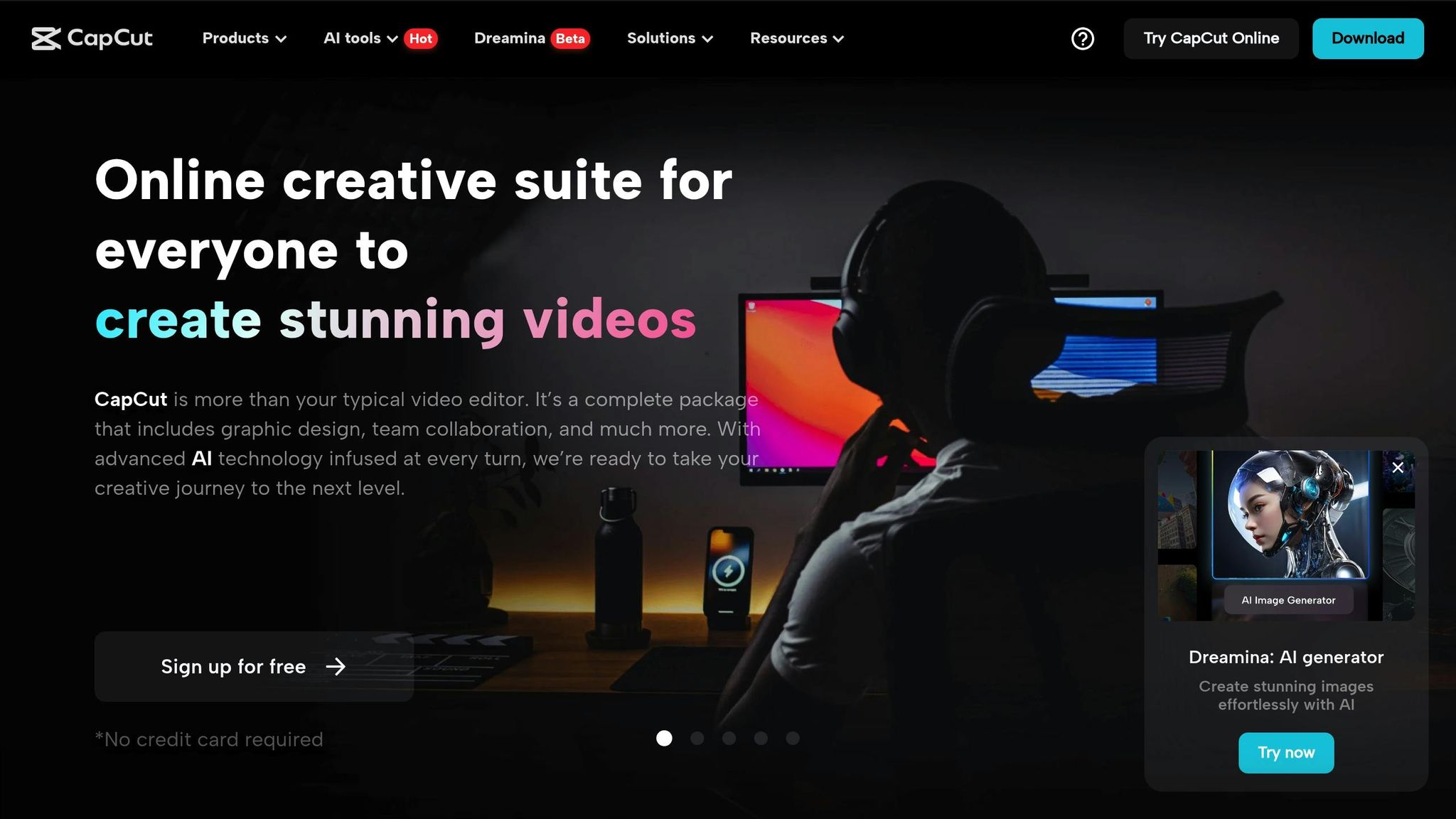
CapCut offers an easy-to-use video editing experience on both mobile and desktop, making it a great choice for beginners. Its user-friendly design allows you to create professional-looking videos without much hassle. Check out how CapCut compares to other top options in the quick comparison table below.
Key Features
- Smart Templates: Ready-made layouts to speed up video creation
- Automatic Captions: AI-generated text for your videos
- Text-to-Speech: Converts text into natural-sounding audio in various languages
- Voice Clarity Tools: Enhances audio quality for clear speech
- Video tools like stabilization, speed adjustments, keyframe animations, and noise reduction
- Export options tailored for platforms like TikTok, YouTube, and Instagram
Pricing
CapCut offers a free version with essential tools, while premium plans provide access to additional effects and watermark-free exports.
This mobile-friendly editor pairs well with desktop tools, giving users the flexibility to work across devices.
Quick Compare: Features and Pricing
Here's a quick overview of features and pricing for popular video editing software:
| Software | Key Features | Free Plan/Trial | Cost |
|---|---|---|---|
| Adobe Premiere Elements | Guided Edits, AI-powered tools, Quick Tools | Trial | $99.99 one-time |
| Filmora | AI Video Enhancer, Portrait Cutout, Auto Reframe | Trial | $11.99/month |
| iMovie | Magic Movie, Storyboard templates, built-in effects | Free (Mac only) | - |
| DaVinci Resolve | 4K/60fps export, multi-editor collaboration, HDR grading | Free | $295 Studio version |
| Camtasia | 4K screen recording, asset library, drag-drop effects | Trial | From $134.91 |
| HitFilm Express | 400+ effects, visual markers, color presets | Free | From $9.99/month |
| Clipchamp | 15M+ stock assets, AI tools, browser-based | Free | From $11.99/month |
| CapCut | Smart Templates, Auto Captions, Text-to-Speech | Free | Premium features |
This table can help you align your budget and feature preferences with the right tool.
Next Steps
Now that you have this information, here's how to begin your editing journey:
-
Define Your Goals
Whether you're working on short social media clips, family videos, or professional projects, align your needs with the features mentioned earlier. -
Try Free Versions
Take advantage of free trials to explore templates, automated tools, and see how comfortable you are with the interface. -
Check Technical Compatibility
Ensure the software supports formats like MP4, MOV, 4K, or any specific file types your camera produces.
If you're ready to level up, explore Upskillist's 7-day free trial for expert-led video editing courses. Learn the tools and techniques to bring your stories to life.

